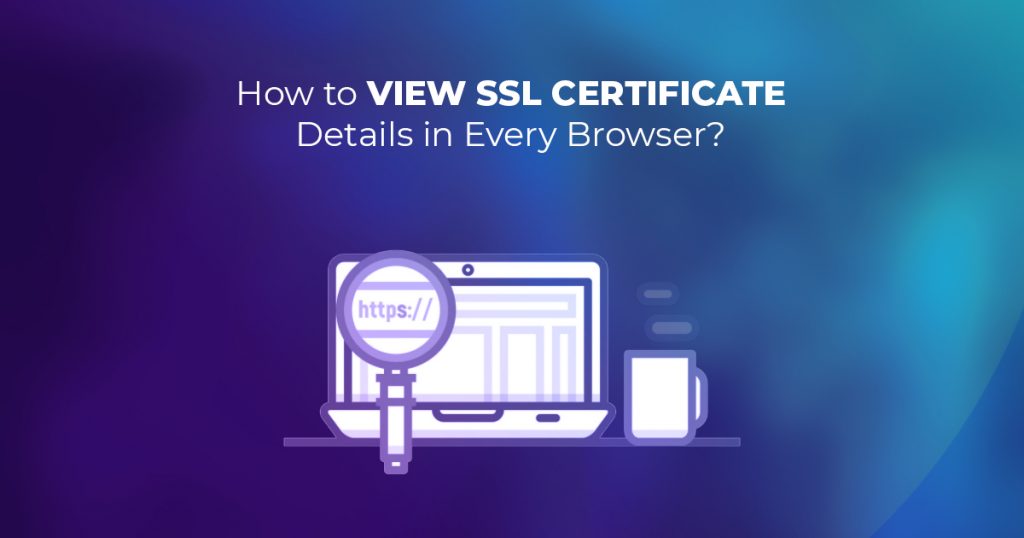What Is SSL?
SSL or the Secure Sockets Layer is an encryption-dependent Internet security technique. Netscape first introduced it to the world back in the year 1995. The main goal of it was to increase online privacy and security. Now, the new name of SSL is TLS.
SSL is an important initiative to keep a website secure. It protects the private information of the users of that particular site. Therefore, with the help of an SSL certificate, the websites are able to secure customer’s information from online threats.
SSL works to secure the information shared between the clients and sites. It uses encoding algorithms to decode information in transit. This data could be anything important. For example, credit card numbers and other monetary data, names, and addresses.
However, it is important to know the credibility of an SSL certificate before trusting that site. Therefore, we are bringing here in-details guidelines regarding how to view SSL Certificate details on every browser.
How to Find Out the Certificate Details in Every Browser?
We are facing malware attempts around four times a minute around the globe. For this reason, it has become necessary to practice caution while visiting any website, particularly, a new website. Matter becomes more critical when you are asked to provide your personal details. For example, credit or debit card numbers and any other banking details. For this reason, we should share the information only on a trusted website. The best thing in this regard is none other than the SSL certificate. Websites use it to secure the traffic on their websites especially, websites that are offering online shopping. If you want to buy online, you should be aware of the fact, that more than 4o percent of hacking attempts target smaller companies because they mostly don’t use an authentic SSL certificate.
Coming towards the important query regarding, how to check the SSL certificate details on any browser? As we know, every browser is different from another. Therefore, the technique to check the details of SSL certificates is also different on each browser. In the following, you can check the details of how to view SSL certificate details on the top 8 browsers.
How to Check the Details of SSL certificate in Safari?
First of all, make sure you open an SSL enabled website. Now, double click on the lock icon in the address bar of the browser. This will open a new window. The next step is to press on Show Certificate and after it presses on Details to check the details of the certificate.
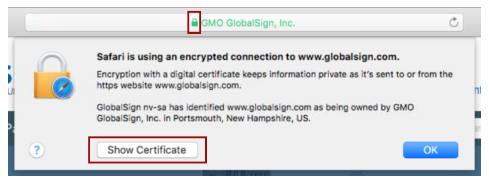
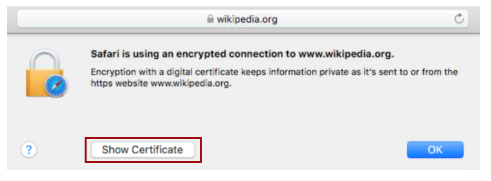
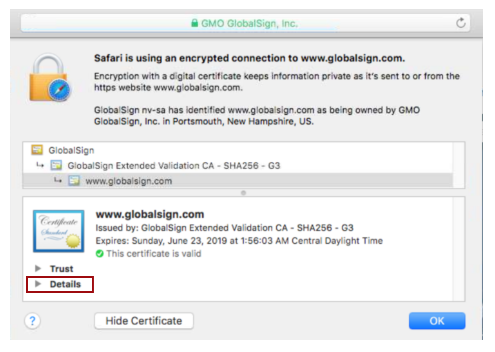
How to Find Out the Details of SSL certificate in the Internet Explorer (V.11)
Open a website that is SSL-enabled. Now, press the lock icon on the right side of the address bar to find the name of a certificate-issuing organization. On the lower side of the popup, you can see the See Certificates link. Click on the link, it takes you to the window displaying the certificate details. Here, you will see details like the subject, a validity time, as well as the algorithms.

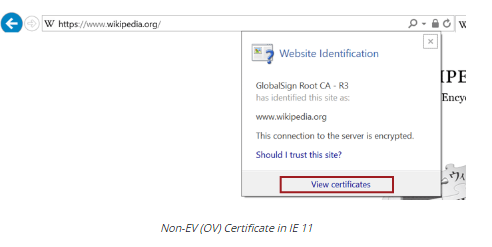
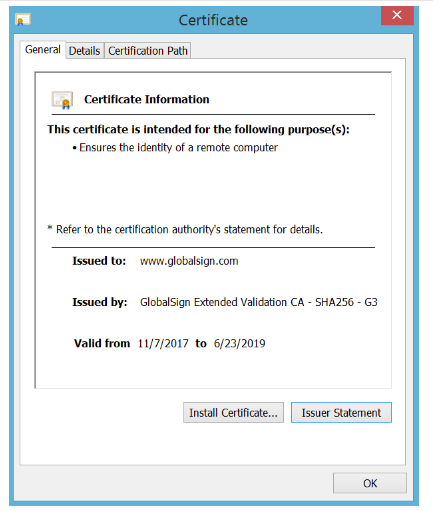
How to Check the Details of SSL certificate in Firefox?
Open any site which is SSL-enabled and press on the lock icon in an address bar. A dropdown will appear containing the details about the SSL certificate. In the next step, you have to click on the Arrow icon present towards the right side of the dropdown.
A tab will appear containing the details of the Domain Validated SSL certificate of the particular site. No arrow appears when the site is utilizing a domain validation SSL certificate. But, the name of the certificate authority will appear.
If you are looking for further details, you can click on the More Information option at the bottom of the popup.
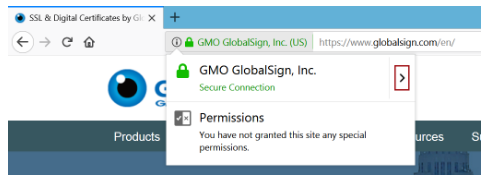
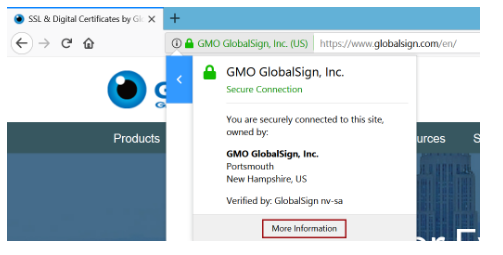
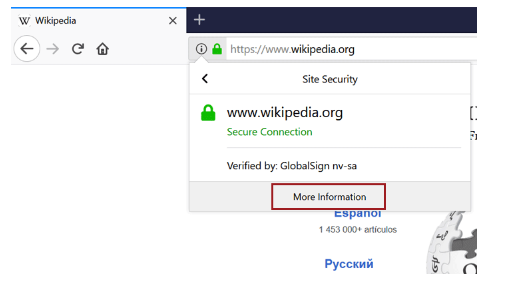
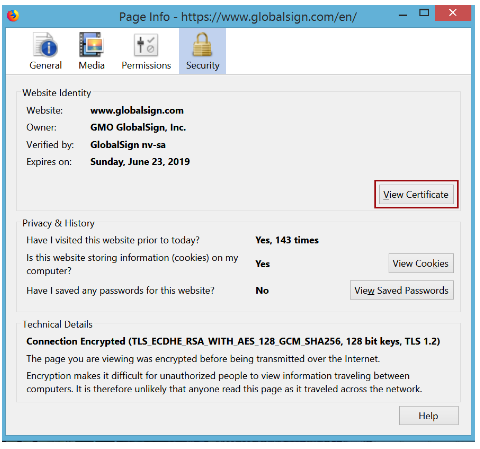
How to Check the Details of SSL certificate in Chrome 77?
Chrome 77 was first introduced on September 10, 2019. They have changed the view of the SSL certificate in the address bar. Previously, the name of the organization was near the lock icon in the address bar. But, when it comes to Chrome 77, the only thing visible in the address bar is the lock icon.
Press that lock icon to find out the details of the SSL Certificate.
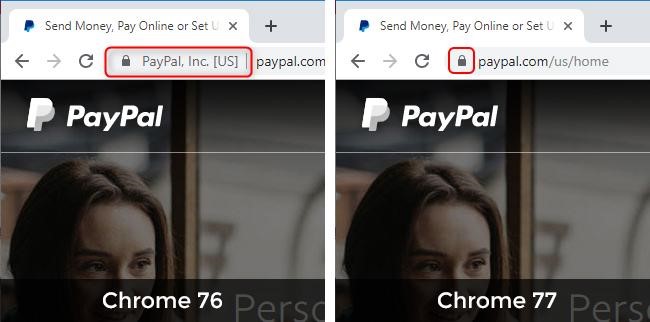
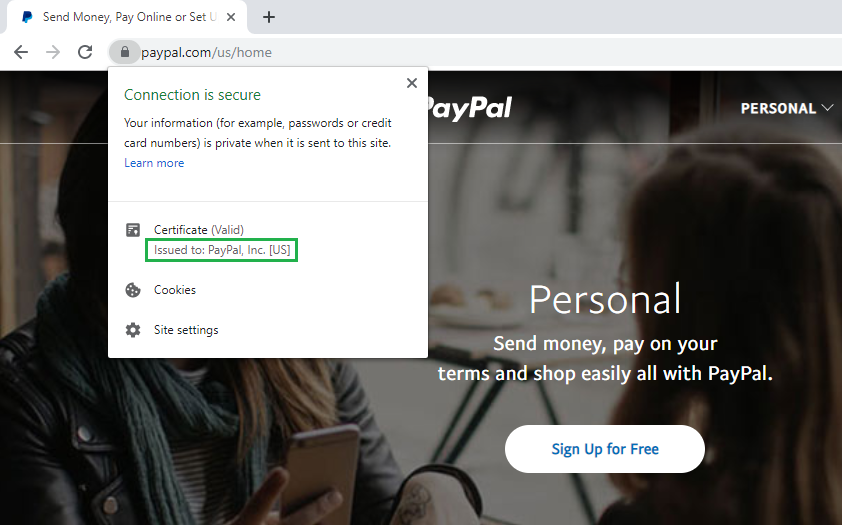
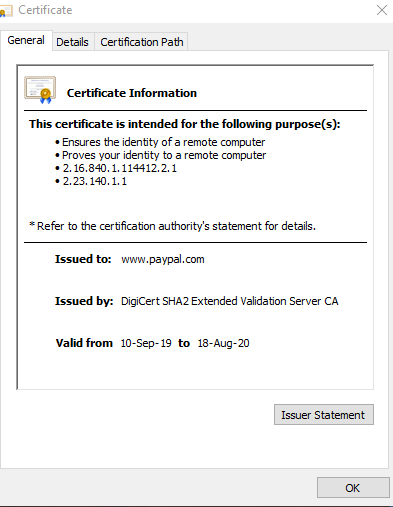
5- How to Check the Details of SSL certificate in Chrome (v.60+)
Visit any website that is protected by an SSL certificate. After opening the site, press on the lock icon visible on the left side of the address bar. After pressing, a popup appears.
It will show the validity of your SSL certificate. For details click on the Certificate (Valid) option. It will show you all the details.
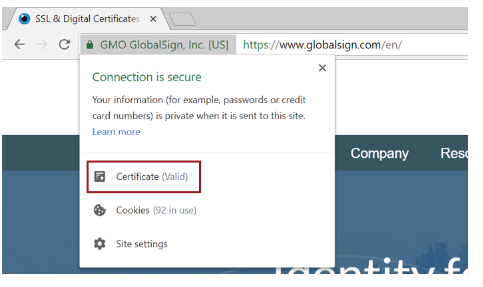
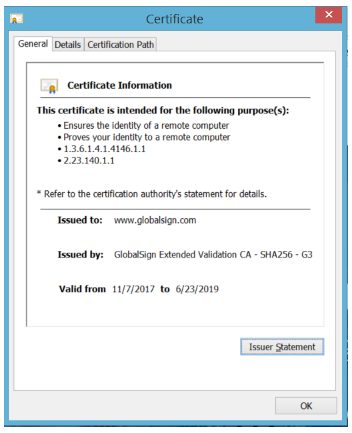
6- How to Find Out the Details of SSL certificate in Chrome 56
Click on the Developer Tools on your device. To open it, one can use a keyboard shortcut as well. Or you can open a menu of the Chrome (⋮), and after it click on More Tools -> Developer Tools.
A dropdown will appear. You will see the Developer Tools on that dropdown menu. You can see the Security Tab on the second position from the right using the default settings. Click on it for the details.


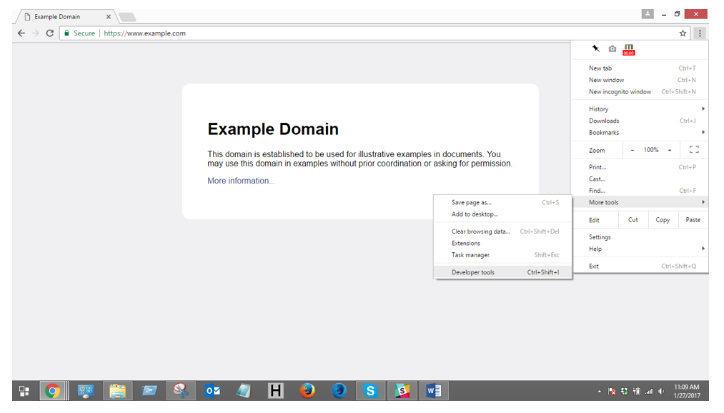
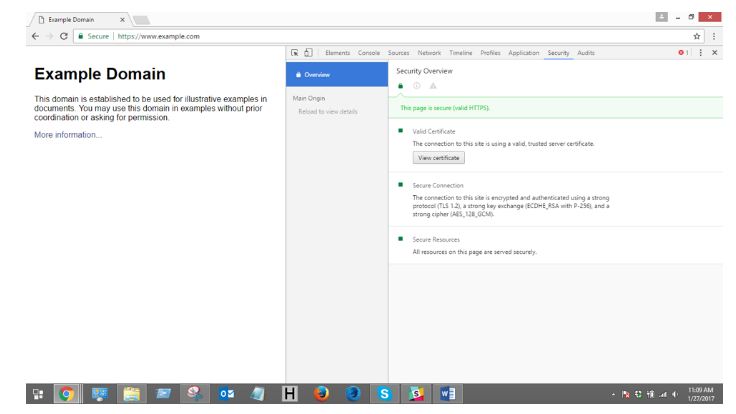
7- How to Find Out the Details of the SSL certificate in Microsoft Edge
First, open any SSL-enabled site and press on the lock icon on the left side of the address bar. By doing so, you can notice the name of the organization which issued the SSL certificate. Unlike other browsers, Microsoft Edge does not allow you to see the other details except the Certificate Authority’s name.
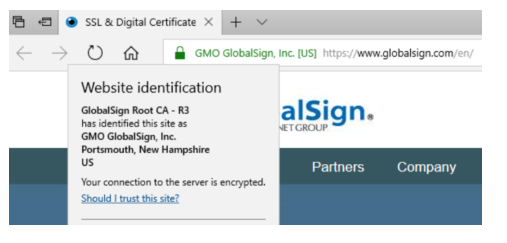
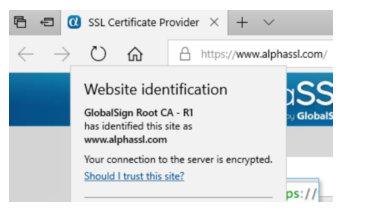
8-How to Check the Details of SSL certificate in Chrome (Android Device)
Open the Google Chrome application on your android phone. Now, enter any SSL-enabled website in the address bar. Click on the lock icon on the left side of the address bar.
A pop-up will appear. Now, click on the details option. Another pop-up will appear, click on the certificate details. It will lead you to the details of the SSL certificate
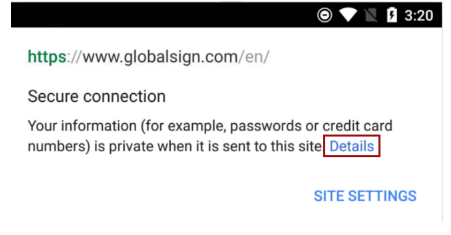
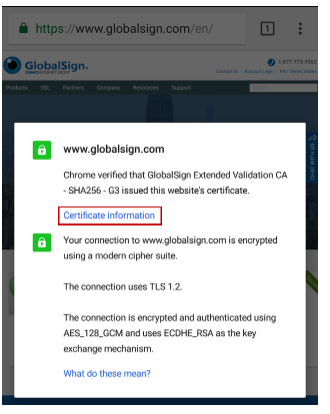
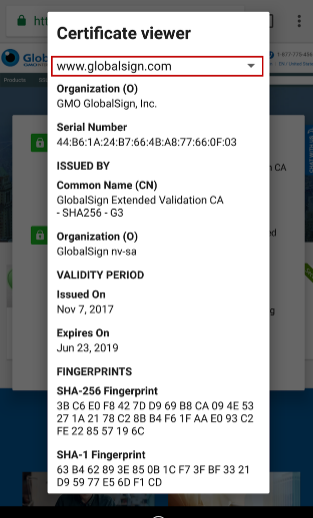
The Final Words
After reading all the above-given details, it is clear that it is very easy to check the details of an SSL certificate on any browser. It may take time, but it will protect you from online fraud. Remember, you may be doing a lot to secure yourself from cyber attacks, but if the website you visit is prone to cyber-attacks, your data is at stake. That’s why it is a good practice to check the SSL certificate details before using any site. Especially when you are doing some business or shopping online, and the website is asking for your personal details. We are hopeful, after reading the details given in the article, you can know how to view SSL certificate details on each browser.